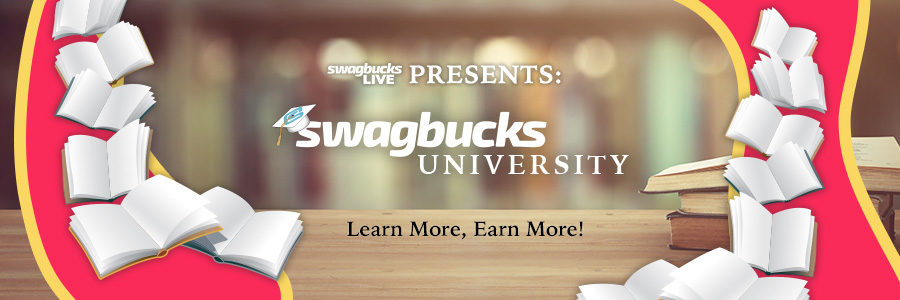
Swagbucks LIVE University Game #2
Swagbucks Scholars Study Guide
Game Day – May 26, 2022
Welcome to the Study Guide for Game #2 of Swagbucks Live University!
We’re happy you’re here to learn even more about how Swagbucks works! Reading through this StudyGuide will get you ready for Game #2 of Swagbucks Live University and result in more knowledge about all the earning opportunities Swagbucks has to offer.
Whether you’re brand new to Swagbucks or you’re a long-time loyal member we believe this will be an exciting new experience for learning and sharing your knowledge with the Swagbucks community!
At Swagbucks, we reward members with free gift cards and cash for the everyday things you already do online.
Magic Receipts
Earn SB by uploading your receipts for items you shop for at your favorite stores. You can find out more about current Magic Receipt here: https://www.swagbucks.com/shop/magic-receipts
And to make sure you have success with your Magic Receipts, please check out this help desk article…
Magic Receipts Handbook: How to Get Receipts to Work the First Time & What to do if They Don’t: https://help.swagbucks.com/hc/en-us/articles/4406260139668-Magic-Receipts-Handbook-How-To-Get-Receipts-To-Work-The-First-Time-What-To-Do-If-They-Don-t-
Swago
Swago is just like BINGO, only better and we think, more rewarding. Instead of waiting for us to call out the next Number, you place your “chips” where you want them to go.
Each Square of your Swago Board is filled with different activities from Swagbucks. Once you complete the requirements of a particular activity the corresponding square will change colors, signifying it’s been completed!
Once you complete a pattern you can choose to submit your board for the bonus SB associated with that pattern or work your way towards completing your full board and taking home an extra SB
Learn more about Swago here: https://us.blog.swagbucks.com/2022/05/may-swago-3.html
Rewards (Gift Cards)
You can redeem your SB for Rewards (Gift Cards) as soon as the SB are in your account. It generally takes up to 10 business days (not including weekends and holidays) to receive your reward.
Here are a few of our popular Rewards. Be sure to check out our Rewards Store today to find the right Reward for you!
You can turn your Swagbucks into Gift Cards! Redeem your Swagbucks for gift cards to your favorite retailers like Amazon or Walmart, to name a few, or get cash back from PayPal. Find available gift cards on the Rewards page: https://www.swagbucks.com/rewards-store
SwagCodes
SwagCodes can appear anywhere, and at any time, throughout the Swagbucks network. This includes, but is not limited to, Swagbucks.com; our newsletter; the Official Swag Bucks blog, Facebook Fan Page, Twitter page; and affiliated partner sites. When you see a SwagCode posted you can redeem it by clicking your SB total top right of your Swagbucks account and in the pop up menu choose “Redeem Swag Code” and you will see where to enter the code.
Here is a helpful article about SwagCodes: https://help.swagbucks.com/hc/en-us/articles/205639814
Swagbucks Apps
Learn about the Mobile Apps Swagbucks has to offer here: https://www.swagbucks.com/mobile
Swagbutton
The SwagButton is a browser extension to install that will alert you if the site you are visiting offers cash back. Earn cash back through thousands of participating retailers with the simple click of a button.
Read more about and install the Swagbutton here: https://www.swagbucks.com/swagbutton
Contact The Customer Care Team for assistance
If you experience an issue with an activity or are missing credit for a completed activity, please reach out to our support team through a ticket. The best place to send in a ticket is through the Visited section of your Activity Ledger: https://www.swagbucks.com/account/summary?visited=true
*For Swagbucks Mobile App, click the top left corner menu, click “See Recent Activities” to navigate to your Activity Ledger.
Once you’re on the Activity Ledger Page, click “Visited” to find the activity in question and follow the steps and screenshot below for submitting a ticket.
- Click Visited
- Choose Date Range
- Find Your Activity and click arrow beside activity to reveal dropdown
- Click the envelope symbol to Contact Customer Support OR…
- Click “Contact Customer Support” to send ticket for that specific activity
- If you don’t see your activity, you will see “Need Help About A Recent Activity?” at the top of your Activity Ledger and you can submit a ticket there for anything that doesn’t appear on your Activity Ledger. You will see helpful guidance in that dropdown about sending in a ticket. When you click “Click Here”…Simply follow the prompts and choose the appropriate category in the dropdown, provide requested details, and submit ticket.